Receive Large Files
Receiving Large Files can often be just as challenging as sending large files. To help facilitate Receiving Large Files Fast and Secure to your local users, LiquidFiles has many functions on offer:
Filedrops
A Filedrop is a permanent URL on your LiquidFiles server, like https://liquidfiles.company.com/filedrop/reports.
Filedrops are perfect for functions such as receiving Field Reports, Large Print Jobs, Tender Submissions, Technical Support files, ... We even have customers that use Filedrops to receive Job Applications.
When someone submits a Filedrop, the files are sent through to a pre-defined recipient. The support team will receive the support files, HR will receive job applications and so on. You can also specifiy additional custom fields if you want.
If you want more Information about Filedrops. Please continue reading the How does Filedrops work FAQ.
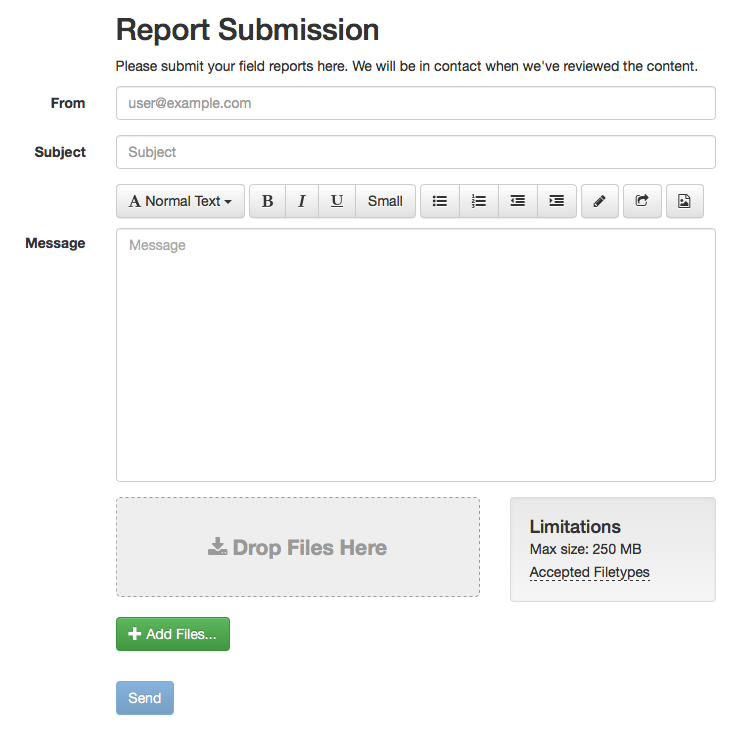
User Filedrops
Similar to Filedrops above with the difference being that User Filedrops are pre-defined for your local users as a group.
When enabled, all your local users will get their own Filedrop such as https://liquidfiles.company.com/filedrop/joe.user@company.com that they can use. Many of our customers users add the link to their User Filedrop to their Email Signature.
File Requests
When you're expecting someone to send something to you, you can use LiquidFiles to send a File Request to someone.
The recipient of the File Request will get an email with a one-time link that they can click on and send the files. With a File Request, there's no To or From to fill in, we know that already so it's a very simple way for the recipient to just add the files requested, type a message and click send to respond to the File Request.
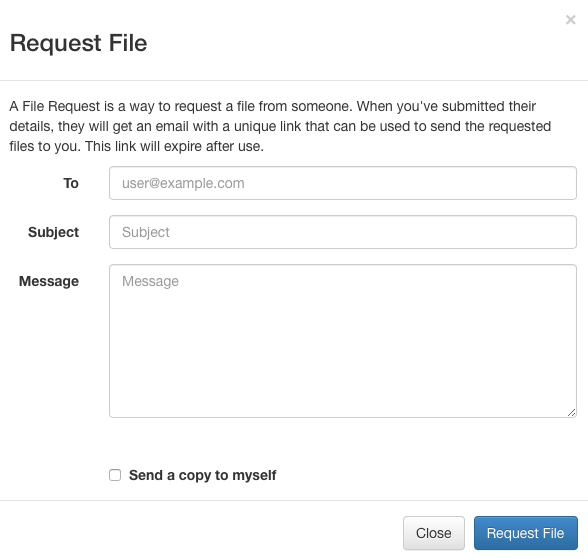
Send Files using the Regular Compose Message
LiquidFiles by default comes predefined with quite a few types of user groups, such as local users and external users. An external user is someone that can only send files to you. So if you're expecting someone to frequently send files to your organisation, you can create an account for them on your LiquidFiles system as an external user. This means that they can login and send files, and if your domain is @company.com, the external user can send something to joe.user@company.com but not to someone.else@external.com.
You can also create your own groups, for both local and external users, to further customize your requirements so that you can for instance define that some external users can only send Office Documents and others can send any file types. Or some external users can only send max 100MB files, while others can send 10GB at a time.
FTPdrops
In many organisations, there's many batch jobs and similar that uses legacy protocols such as FTP to send files periodically. If you want to standardize on LiquidFiles for all your file transfer needs in and out of your organization, you can setup LiquidFiles FTPdrops to be the target of these FTP file transfers. When a file is uploaded, LiquidFiles will perform it's usual Anti-Virus scan (and other type of scanning you may have configured), log and transfer the file onwards like a file received using a normal Filedrop.
FTPdrops supports FTP, FTP over SSL/TLS, SFTP and SCP.
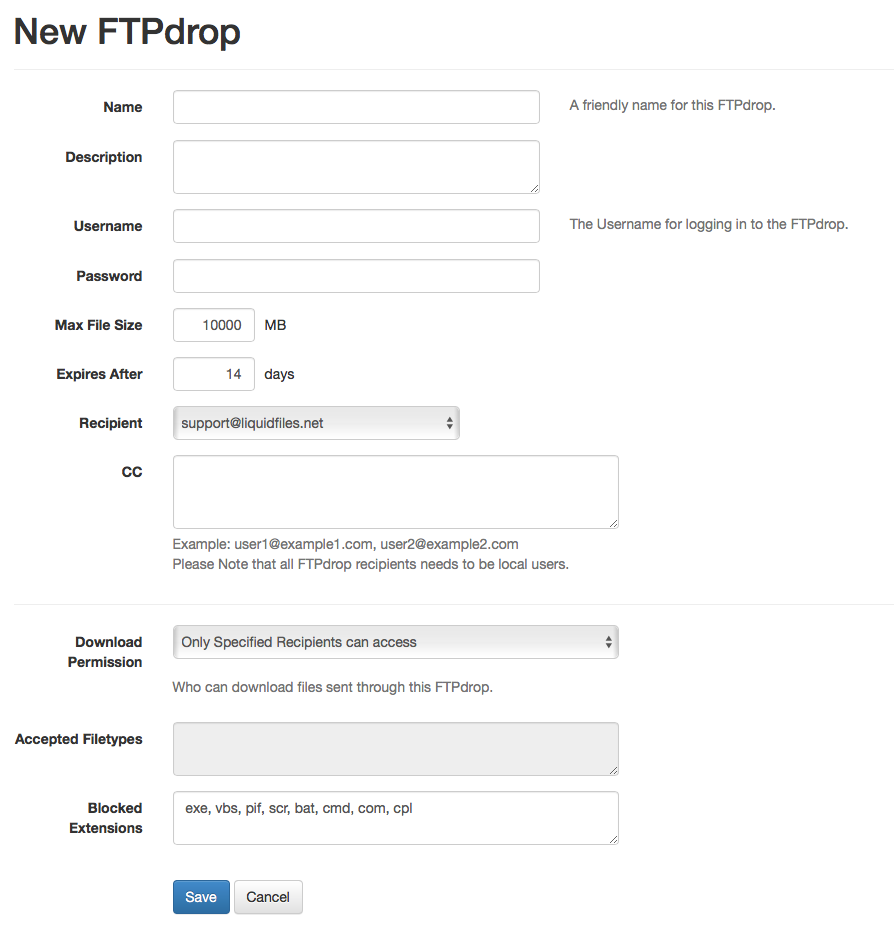
Emaildrops
Emaildrops is similar to Filedrops or FTPdrops for email (regular SMTP Emails).
Emaildrops came to be because a customer had a procedure where they had many, many external brokers that filled out paper forms all over the country. When the form was filled in they would scan the form to a PDF in a multi-function printer and automatically email to a pre-defined email address. The company policy regarding regular emails was that everything needed to backed up for 7 years and they realized that Terabytes of these email backups was actually these one-time use PDF forms at about 5MB each that didn't really need to be backed up. So instead of sending these forms using email to their regular mail server, they sent it through LiquidFiles using an Emaildrop and in the process it saved them a lot of hassle and a fair bit of money.